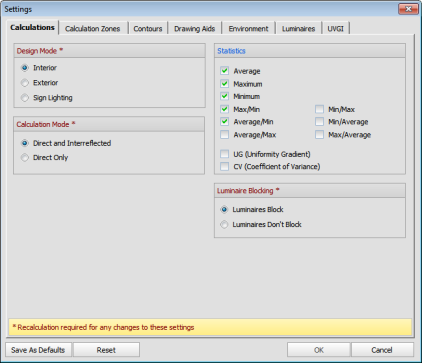Clicking the Settings button initiates the Settings dialog.

Seven tabs allow for advanced control of functionality and setting of defaults.
Make selections as desired and click OK to exit and save those choices. Click Cancel to exit without saving changes.
Click Save As Defaults to use the current choices every time Visual is opened. Choices can be made on multiple tabs and then Save As Defaults can be selected.
Click Reset to change all Settings back to the system defaults.
At the bottom of each tab in the dialog, Visual displays helpful tips about Settings and color-codes that to individual sections. At right, Visual indicates which Settings will require a recalculation to be put into affect.