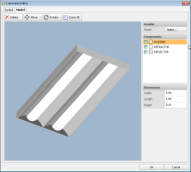Luminaire Types are arranged in a scrolling spreadsheet format for easy and intuitive assignment of photometric information, symbols, descriptions, and design templates.
Photometric and descriptive information is accessed by selection of a valid photometric file, and you may then modify the symbol, assign templates as appropriate, and view a photometric report. Schedules can also be imported and exported in a VSC format only useful in Visual or exported in a CSV format for use in various spreadsheet programs.
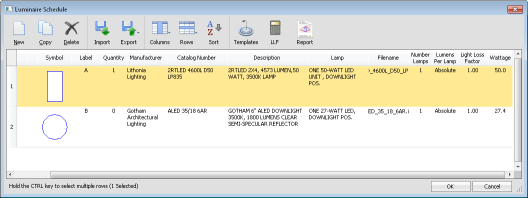
When selecting a new Luminaire, Visual opens the Select a Photometric File dialog that is more complex but yet considerably more useful than the standard Windows dialog used for file selection elsewhere.
Visual includes an Acuity Brands photometric database but IES files from any manufacturer can be selected. When using Acuity Brands files, the dialog shows additional product information and graphics to make selection easier.
All IES files in a directory chosen in the left pane will be displayed in the upper right pane in a list format showing key parameters. After left-clicking a filename, Visual will display basic photometric information in the lower panel.
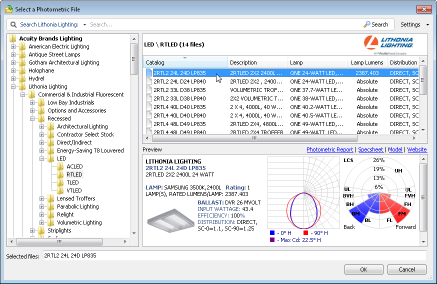
Once a photometric file has been chosen, it is possible to modify the Symbol by left-clicking the Symbol in the Luminaire Schedule, which initiates the Luminaire Editor. Visual chooses a Symbol that most closely resembles the basic form of the luminaire based on the luminous dimensions in the IES file, but any Symbol can be chosen.
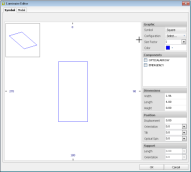
The Luminaire Editor additionally allows for the selection and basic modification of complex solid models for Shaded and Rendered views. Models are included and automatically selected for Acuity Brands products. The inclusion of models for other manufacturers is a manual process that first requires a valid model file to be available; creation is explained in the Luminaire Solid Models appendix.