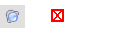Object Snap modes may be accessed in the Status Bar. Multiple Object Snap modes can be activated at once. Active modes are highlighted in gold; at right, Midpoint and Intersection are active.

Visual illustrates which Object Snap has been located by adding to the mouse pointer and crosshairs. The mouse cursor additions are shown below next to the buttons for each Object Snap mode.
At right, Visual has found the Intersection of two Lines. Note that the Intersection Object Snap button is highlighted in the lower right corner.
Visual will show Object Snaps when the mouse cursor is in the vicinity of a viable "target". The mouse cursor does not have to be exactly at the point.
Lines that comprise Rectangles, Polygons, Polylines, and Solid Objects are valid.
Object Snap modes can be turned on and off with the keyboard using the keys F2 through F6.
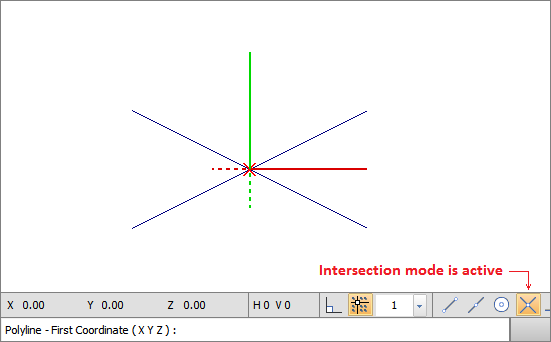
Endpoint selects the nearest endpoint of a Line, Polyline segment, or Arc.
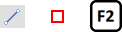
Midpoint selects the point midway between endpoints of the nearest Line or Line segment.
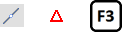
Center selects the center point of the nearest Arc or Circle. Note that Arcs may in fact be Polylines and therefore a Center is invalid; i.e. an entity may look like an Arc, but it might not be an Arc.
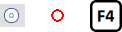
Intersection selects the nearest intersection of two lines. The Objects (the bounding edges) must truly intersect in 3-D space however; apparent Intersections are not valid.
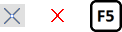
Perpendicular selects the point on the nearest Object that is perpendicular to the previously selected point.
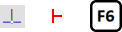
Luminaire selects the insertion point of the Luminaire on which the mouse is placed.