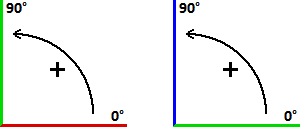The Command Line appears in the Status Bar anytime Visual is expecting a coordinate location to be entered. Coordinates are entered in the format X Y Z separated by a single space or as X,Y,Z separated by a comma and followed by the Enter key or a right-click of the mouse.
In the examples at right, the coordinates X = 10, Y = 20, and Z = 5 were entered. Note that the global coordinates are random values related to where the mouse cursor happens to be located; they have nothing to do with the coordinate entry with the keyboard.
When entering coordinates with the keyboard, Visual will assume the Z-value is "0" relative to the Active Plane if no other value is given. If the global coordinates are such that Z = 10 globally, entering only X = 5 and Y = 20 will indicate to Visual that the global coordinates (5,20,10) are to be used for input.
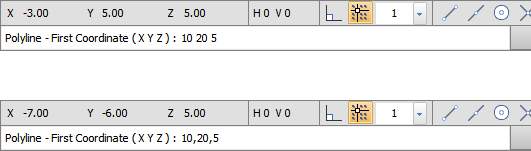
An alternative way to enter coordinates with the keyboard is to indicate the relative coordinates to the previous location entered.
The at symbol "@" is entered first to indicate relative coordinate entry, providing an analog to the English concept of "draw a line at a distance of..." The @ is either followed by the relative X Y Z coordinates or a distance followed by the "
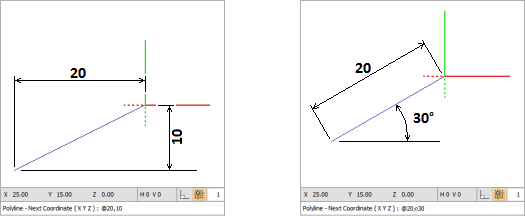
Note that relative coordinates can be used to reference the last coordinate entered in the previous command whether that coordinate was input with the mouse, Object Snap, or the keyboard.
Direction angles are measured positive in a counterclockwise manner starting from the positive X-axis in the X-Y and X-Z planes and the positive Y-axis in the Y-Z plane.