To activate the Properties command, click the Properties button on the Home tab of the Ribbon Bar or in the Sidebar, or press the "P" hotkey. When a Solid object is selected, Visual displays the properties for that object in the Sidebar.

For Solid objects, Visual displays the following panels:
The Layer panel indicating on which layer the object resides. The layer may be changed by clicking the drop-down menu arrow on the right. "System Layers" is the default and is in fact a Layer Group, which indicates the object is on the Background layer of the System Layers group. See Layers Tab for more information.
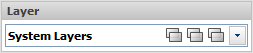
The Status panel contains Calculate and Visible menus that allow control of individual objects. Selecting "Yes" means the object(s) will be used in calculations or will be visible. Selecting "No" means the object(s) will not be used in calculations and will not be visible. "ByLayer" indicates that control of object visibility and use in calculations is controlled by selections made in the Layer Manager for Editability and Calculation State.
Once an object has been made not visible with this dialog, the only way to get access to the object is through the Design Manager where the object can be selected and made visible again, for example.
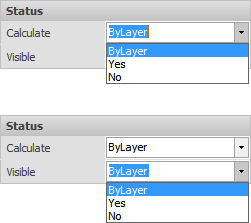
The General panel contains:
Name is the user-specified name or the Visual default.
Area is shown in square feet or square meters inside the polygonal solid boundary.
Normal is the direction the perpendicular to the surface points in a unit vector. i.e. (0,0,1) would indicate the front surface is in the positive-z direction. The Flip button orients the Surface Normal 180° from its current position and thus changes the "front" to the "back".
Reflectance is the numerical and value and associated color of the solid.
Transmittance is set to 0% and diffuse by default when creating an object. Transmittance can be modified to be higher and/or Transparent. Diffuse Transmittance is like an opal acrylic where a clear image cannot be seen through the material.
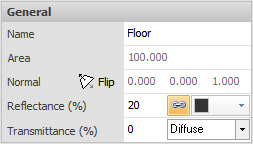
The Render panel allows for one or both sides of a Solid Object to be hidden in Rendered Display Mode. Placing a check in the box indicates that selection will be hidden.
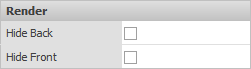
The Coordinates panel shows all vertex coordinates in X,Y,Z triplets and is not editable.
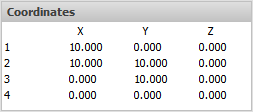
The Flip button rotates the surface Normal 180°. When using the Calculation Zone Surface command, Visual places the grid on the "front" face of the solid. Depending on the order in which the vertices were chosen, the result of this command may not place the grid on the desired side. Therefore, the Flip button would make the other side of the solid the "front" and Visual would place the grid on the opposite side.

The Link button connects the solid Reflectance to the Color. When Color and Reflectance are Linked, Visual will adjust the Reflectance value based on the chosen Color. In complex designs not involving Rendering, it may be advantageous to color objects differently in the model for identification without impacting the calculations.

When a Room or Structure is selected, Visual displays the associated Solids in the Surfaces section of the Sidebar. Selecting one of the Surfaces in the Sidebar populates the General and Coordinates sections with the associated information.
See Ribbonbar Properties Tab for information on how Single Selection and Multiple Selection impact selection of Grouped objects.
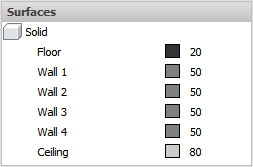
Multiple objects can be selected and modified. Properties that do not have the same value will have an ellipsis entry indicating multiple values. The ellipsis can be clicked and parameters modified as normal, thus setting that value to all objects; for example, color or layer.

After Properties have been suitably modified, click the right mouse button to end the command and apply parameter modifications.
