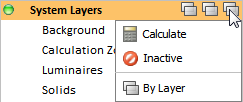The Calculation State button controls whether or not objects associated to that Group or Layer are included in calculations.
The Calculation State button has different states than can be assigned and therefore different symbols will appear indicating the different states. The position of the Calculation State button remains constant.
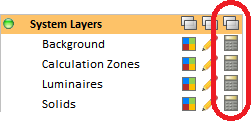
The default state for all Layers is Calculated. This means objects on that Layer will be included in calculations.

The Inactive state tells Visual to not include objects associated to that Layer or Group when performing calculations.

The default state for all Groups is By Layer. This means that the Calculation State for each Layer in the Group is set individually.

Choosing an Calculation State at the Group level means that all Layers in that Group will have the same state.
Individual Layer Calculation State cannot be modified in this case, which Visual indicates with lock symbols on top of each Layer Calculation State button.
To modify Layer Calculation in this situation, set the Group Calculation State to By Layer, and then modify the Layer Calculation State(s) as desired.
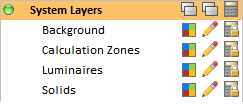
There are two methods for changing Calculation State:
Left-clicking the Calculation State button will change to the next state type. Continually left-clicking will cycle through the four Calculation States.
Note that By Layer is not a valid state for Layers; it only applies to Groups.

Alternately, right-clicking the Calculation State button for a Layer or Group will pop-up a menu showing the three states and a choice can be made by left-clicking the desired state.