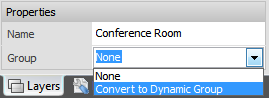A New Group can be created to organize Layers. The Group type can be selected as Static or Dynamic in the Properties panel at the bottom of the Layer Manager.

All Visual files contain the Dynamic System Layers Group.
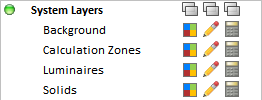
Dynamic Groups are those that have the four Object Layers : Background, Calculation Zones, Luminaires, and Solids.
Objects created when a Dynamic Group is active are automatically associated to the appropriate Object Layer; i.e. Solids will be associated to the "Solids " Layer of the System Layers Group .
Example1: a future phase of a project could be placed in a Dynamic Group , and then removed from the first phase presentation very easily at printing by turning off the entire Group. At right, the Phase 2 Layer is made Uneditable.
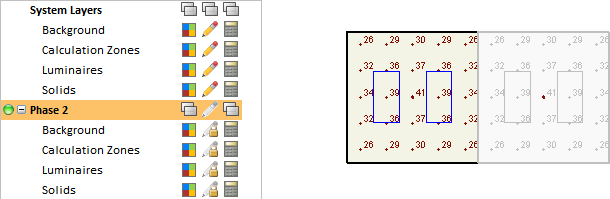
Static Groups are those where Layers can be clustered in a logical fashion. Layers can be associated to Static Groups and controlled collectively. Any of the four Object types can be created on a layer and may then be part of a Static Group.
Example2: in a conference room, the Background and Solid Objects for the "meeting" and "audiovisual" schemes would be the same and could be created on the System Layers . Different lighting systems (and possibly different Calculation Zones) could then be created on different Layers and made visible individually in the Print Editor to clearly illustrate the lighting in both schemes.
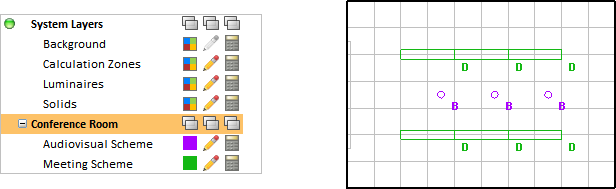
Note that in the two above examples that it is possible to achieve the same or similar results using Static Groups, Dynamic Groups, and Layers in many different ways. Layer Groups are provided to allow the user to segment a project in the way that is most logical for a project or is favored by the user.
When CAD files are Imported, Visual automatically creates a Static Group and all Background Objects will be placed on Layers just as they are in the CAD file otherwise.
The Static Group will have the name of the CAD file.
Layer Color is set to By Entity to then further preserve the look of the file as it was last saved in the creating program.
Note that some Layers may be set to Inactive based on the Layer State in the creating program.
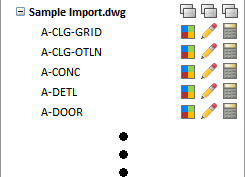
Layers can be associated to a Static Group by clicking the Layer name to make it active and then editing the Classification Properties at the bottom of the Layer Manager to assign it to the desired Group. The process is undone by assigning the Layer to the "None" Group.
Layers can also be converted to a Dynamic Group such that all Objects on the selected Layer will be separated into the four Visual Object types.