Object properties can be accessed and modified by executing the Properties command in one of four ways:
1) Left-click the Properties button in the Tools panel on the Home tab of the Ribbonbar.

2) Select the menu item from the Windows sub-menu in the Options panel of the Tools tab in the Ribbonbar. Note that the letter "P" next to the command indicates that the hotkey for the command is the "P" key.

3) Left-click the Properties button is located on the Properties tab of the Sidebar.
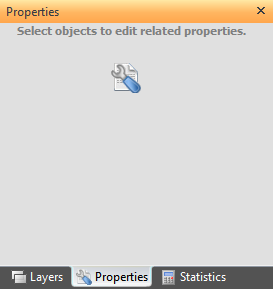
4) The Visual hotkey "P" can be pressed on the keyboard to execute the command.

Executing the Properties command causes Visual to display the Properties tab in the Ribbonbar discussed in the next sub-section.

After Properties have been suitably modified, click the right mouse button to end the command and apply parameter modifications.
