To define a new Luminaire Type, select New from the toolbar in the Luminaire Schedule Editor. A file selection dialog customized to photometric files will appear.
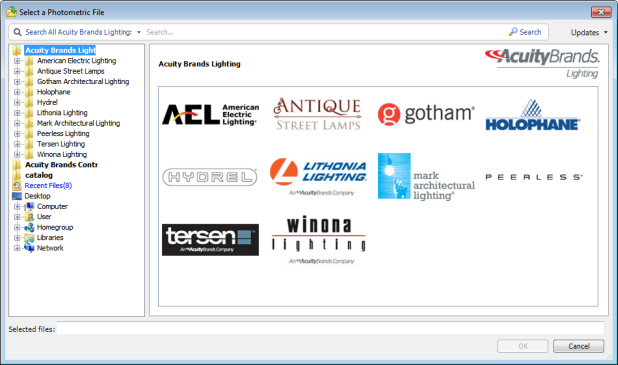
Acuity Brands products can be selected from the database included with Visual. This database is comprised of all publicly available data and is updated regularly.
For non-Acuity Brands products, navigation is done in the lower half of the directory structure on the left, just as in other Windows-based applications.
The left side of the dialog houses a directory structure that is similar to that used in other Windows-based applications.
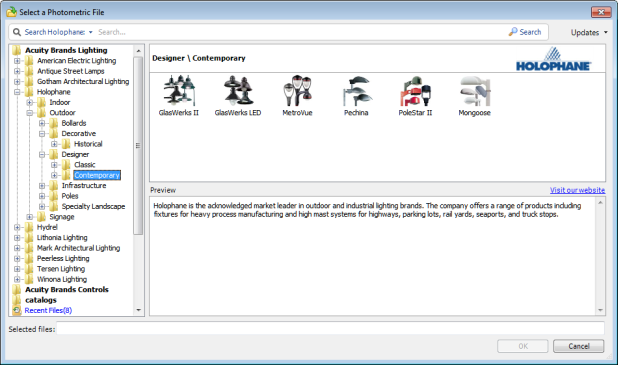
Left-clicking a "+" will expand the sub-directories. Alternately, the sub-directory name can be double-clicked to navigate into the structure.
Left-clicking a product category name will show images for all products in the sub-directories.
Left-clicking a product family directory name in the left pane will display all available photometric files in the upper portion of the right pane. All files in the directory are read by Visual and the most common header information is displayed for each available file.

If information is missing from the header of a particular photometric file, the entry for that file in one or more columns may be blank.
The lower portion of the right pane is a preview of the selected file above. An image (if available) is shown, along with basic header information, a polar candlepower curve plot, and the Luminaire Classification System BUG plot related to IESNA publication TM-15.
Between the upper and lower right panes, Visual displays helpful links to additional information. All files will have links to a complete photometric report, a PDF specification sheet, and the product or family website; all requiring internet access.
Some files will additionally have links to solid model information. "Model" will be displayed if the information is available.
Visual can search (in the Acuity Brands database only) for files with keywords as defined by the user in the Search box at the top of the dialog. If the name of a product is known but the location of that product is not, this is a simple way to quickly get to that product.