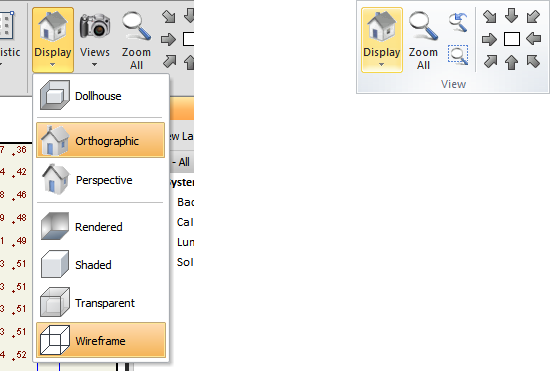The View tab contains all of the commands for modifying the Display Mode. The default mode is an Orthographic projection with Wireframe solids.
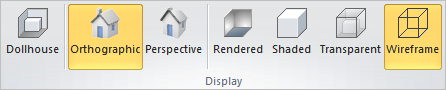
The Rendered Display Mode is that which is based upon the actual photometry of Luminaires and how the light reflects with Solid objects. Unlike other Display Modes, this mode requires a rendering to be performed prior to display. In the Rendered Display Mode, Visual will display Luminaires using the 3-D model defined in the Model tab of the Luminaire Editor. See Rendering for more information.

The Shaded Display Mode uses object Color/Reflectance properties to opaquely shade Solid objects. Objects behind Solids will not be shown. Visual uses an ambient light source to differentiate between surfaces of the same color. In the Shaded Display Mode, Visual will display Luminaires using the 3-D model defined in the Model tab of the Luminaire Editor.

The Transparent Display Mode shows the Solid object edges thick as in Wireframe Display Mode, but also shades the surface in relation to the assigned reflectance/color while still being translucent. Objects (Solids, Luminaires, and Background) behind Solids will be visible. Luminaires will continue to be shown as a wireframe consistent with the Symbol chosen in the Luminaire Schedule.

The Wireframe Display Mode is the default when Visual is opened. This mode displays Solids by only showing the bounding edges, just as if the solid model was composed only of wire. Solid object edges are shown as lines that are thicker (bolder) than Background objects, and will be the Color of the Layer on which they reside.