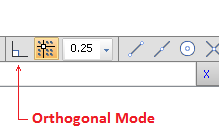Incremental Snap means that the graphics pointer is only permitted to occupy distinct locations and that mouse movement causes the mouse pointer to "snap" to the next valid location rather than glide continuously.
A Snap Increment of five, for instance, would only allow the mouse pointer to move in increments of five feet or meters starting from the global origin of (0,0,0); 5,10,15,20, etc.
Snap Increment is important because it allows rapid selection of exact locations (especially with 2x2 and 2x4 ceiling grids) and can help to keep lines truly parallel and perpendicular. In Visual, Snap Increment is used for coordinate selection and object alignment in both the Design Environment and the Print Editor.
Learning to set the Snap Increment to an appropriate value while entering information in Visual will dramatically affect both the speed and quality of data entry. Too large an increment disallows detailed data entry while too small an increment can result in tedium. It is common to change the Snap Increment periodically during the course of constructing a lighting model.
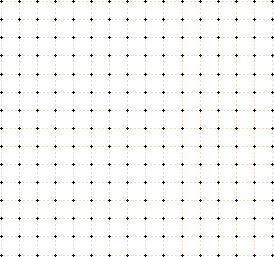
The Status Bar has been designed to include elements to provide a convenient mechanism for toggling the snap on/off, and for choosing the Snap Increment.
To toggle Snap Mode on and off, left click on the Snap Button. A gold background on the button indicates Snap Mode is on.
To change the Snap Increment, simply click on the down arrow on the right side of the Snap Increment Combo Box and select an appropriate value. Alternately, any value may be entered, including decimal fractions, by left clicking on the text box and entering the desired increment.
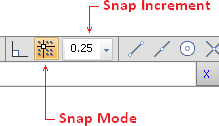
It is best to choose a Snap Increment that represents the finest level of detail required for a given task. It is possible to set Snap Increments that differ in each cardinal dimension (X,Y,Z). For more information on this, reference Drawing Aids Settings.
For example, an increment of two feet would be appropriate for entering a 2 X 4 ceiling grid. This 2ft increment can easily be set from the Status Bar, whereas setting a 2ft and a 4ft increment would require opening advanced dialogs and doesn't necessarily yield a better result.
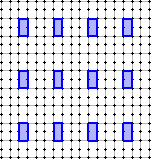
A further restrictive element of Incremental Snap is Orthogonal Mode. In Orthogonal Mode, the mouse pointer moves only in the cardinal directions (X,Y,Z). Orthogonal Mode is useful when constructing models whose elements lie only in the cardinal planes (no skewed or angled surfaces). In Orthogonal Mode, most standard architectural geometry can be entered very quickly.
To toggle Orthogonal Mode on or off, left click on the Orthogonal Button in the Status Bar.