Circles and Arcs are drawn in Visual as multi-segment polygons and polylines. The resolution of Circles and Arcs can be changed to use a greater or lesser quantity of segments depending on the purpose and size of the Circle or Arc.
As is noted in the settings panel, large Circles and Arcs happen with large projects, and therefore increasing resolution would be appropriate.
This setting applies to Background and Solid objects. As is noted in the panel, increasing resolution could greatly increase calculation time, but may in fact not increase accuracy in nay meaningful way. Again, this is dependent on the particular situation.
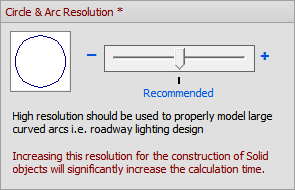
The Crosshair Size (the mouse cursor) can be changed from the default 150 pixel size (at full screen) to extend to the edges of the Design Window by placing a check in the checkbox.
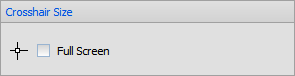
The Dynamic Modes panel allows control of whether or not the left and right mouse buttons activate the 3D Orbit and Pan functions. If these checkboxes are unchecked, it is necessary to hold the Ctrl key to activate these modes. See Mouse Navigation for more information.
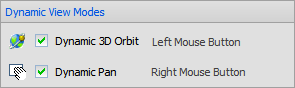
The Snap Modes panel allows control of default Snap settings. Similar control is available in the The Status Bar.
X, Y, and Z Start specifies an alternate Origin for the Snap Increment while leaving the Cartesian origin as (0,0,0). For example, entering the values at right would make the Cursor Snap at 5,15,25, etc.; Snap starts at 5 and moves in increments of 10.
Orthogonal Snap forces the cursor to move perpendicular (orthogonal) to the Cartesian axes. This on/off option is also provided in the Status Bar. See Incremental Snap for related information.

The size of the Selection Box used to select Objects can be changed from 11 pixels to 41 pixels to accommodate personal preference or need for detail. The two extremes are shown at right in actual size. See Selecting Objects for related information.

Settings made in subgroups indicated with a "*" and shown in dark red will not change existing objects.
