An Audit can be performed without a calculation by executing the command from the File menu.

If Visual finds no issues, a pop-up is displayed.
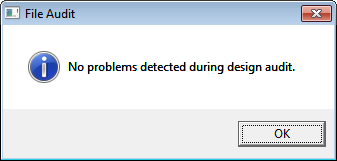
If issues are found, Visual displays a notification bar at the top of the Design Window. Clicking the View Audit Results button initiates the Audit Results dialog. Clicking an entry will highlight the objects related to the issue in the Design Environment.

To identify an element in the Audit, left-click the name of an object. Visual will highlight the object in red in the Design Environment, just as in any other selection process.
The Properties tab of the Sidebar will be populated with the parameters for the selected object for verification or modification.
The Audit Results dialog is closed by clicking the "X" in the upper right corner of the dialog.
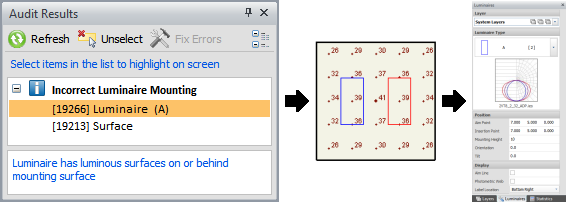
Visual provides different symbols for the various issues that can be analyzed.
