The Contours panel controls which Contour Lines are displayed and what Color is used for each line.
To activate a Contour Line, check the box next to the desired value. Once activated, a Color can be assigned. Values can be entered in any order. Any numerical value can be entered in the text boxes.
See Using the Color Dialog for more information on Color selection.
Making selections here does not turn on Contours . See Setting and Displaying Iso-Illuminance Contours for more information.
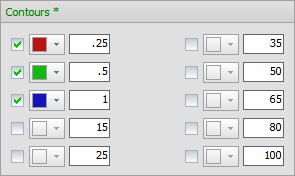
The Contour Labels panel controls the display of Labels on Contour Lines. Placing a check in the Display Contour Labels checkbox turns on labelling. The Label Location Increment is the (nominal) number of feet or meters between Labels on each Contour Line.
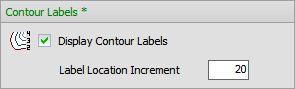
Settings made in subgroups indicated with a "*" and shown in green will have an effect on existing Contour Lines.
