The Calculate button can be found on the Home tab and the Calculations tab of the Ribbonbar. The Calculate button becomes active after at least one Luminaire and Calculation Zone are placed. See Placing and Orienting Luminaires and Placing Calculation Zones.

The Calculate button is dual function; the upper portion executes the command, the lower portion initiates a drop-down menu. Once a selection has been made, that choice will remain until Visual is closed, or a new choice is made.
Choose the most appropriate Calculation Type from the upper 3 choices by left-clicking. Interior Lighting and Exterior Lighting set a large number of parameters used in surface analysis, initial flux evaluation, radiative transfer analysis, and processing renderings specific to either case. Under normal circumstances, no difference in calculations will be seen. Sign Lighting expands analysis to provide proper modeling of shadows caused by sign lettering. This mode is much slower than the others and should be chosen judiciously.
Choose Direct and Interreflected or Direct Only as desired. The choices are obvious. Direct Only still considers Solid Objects as light blockers.
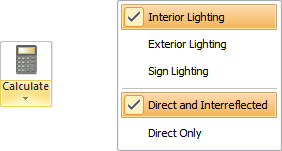
The Status Bar indicates which mode has been chosen.

Left-clicking the Status Bar section initiates a dialog providing details about the last calculation.
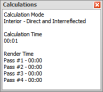
Once activated, calculation progress is shown in the Calculations Dialog.
The dialog indicates which mode has been chosen and shows progress in the various steps of analysis. Pressing the Cancel button halts progress, closes the dialog and returns to the Design Environment as normal.
When calculating Direct Only, several sections (shown in gray at far right) are skipped.
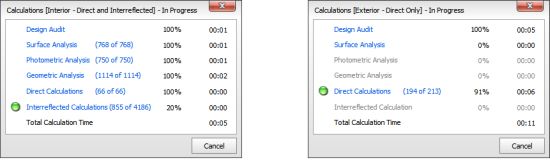
When changes have been made to the lighting model that require a re-calculation, Visual will indicate that Calculation Zone values may no longer be valid by bracketing point values.
