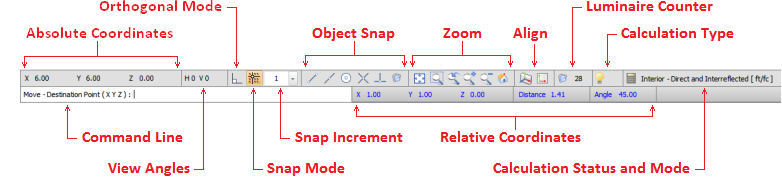
The Status bar is located at the bottom of the Design Environment screen, and provides continual feedback, handy tools, and command entry. The Status bar is always present at the bottom of the screen and contains various buttons and feedback mechanisms to make designing easier. A toggle button with a gold color indicates the mode associated with that button is in operation as is shown below for Snap Mode.
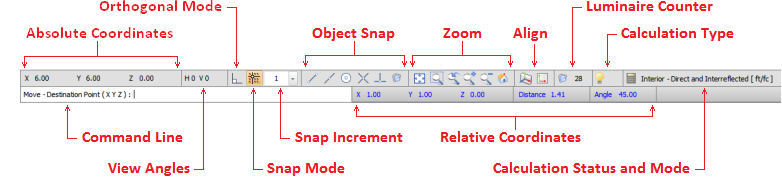
The purpose of the Command Line is to provide dynamic feedback and allow coordinate entry related to commands during program operation. Once a command has been initiated, the Command Line prompts the user for subsequent information such as coordinate and object selection. In certain cases, numerical coordinate entry is supported and the Command Line will convert to a text box to allow such data to be entered manually (as shown for the Move command). For more information, reference Entering Coordinates. |
|
|
Absolute Coordinates reports the exact location (Cartesian X,Y,Z) of the mouse crosshairs within the modeling space with respect to the origin (0,0,0). For more information see Cartesian Coordinates. |
|
|
Relative Coordinates reports the location (Cartesian X,Y,Z) of the crosshairs within the model space relative to a previously selected coordinate while in a command. Visual additionally displays polar coordinates (distance and an angle). Relative Coordinates are only reported for subsequent coordinate selections and are useful when relative distances are more convenient or intuitive than absolute locations. For more information also see Cartesian Coordinates. |
|
|
The View Angles section shows reference angles for how the lighting model is currently being viewed. |
|
|
The Orthogonal Mode button allows the Orthogonal Mode to be turned on or off and indicates the mode is active when it has a gold background. This mode restricts movement to being perpendicular or parallel to the coordinate axes. |
|
|
The Snap Mode button is a toggle button that allows the Snap Mode to be turned on or off and indicates the mode is active when it has a gold background. The Snap Increment combo box indicates what increment Visual will use if that mode is activated. Clicking the small down arrow initiates the list box for common selections (part of which is shown at far right. Custom values can be typed into the box. See Incremental Snap for more information. |
|
|
The Object Snap buttons allow specific modes to be activated that help to draw objects more accurately. The icons provide visual cues to the modes of: endpoint, midpoint, center, intersection, and perpendicular. A mode is active when it has a gold background. See Entering Coordinates for more information. |
|
|
The Zoom buttons allow the quick change of the view by: Zoom All, Zoom Window, Zoom Previous, Zoom In, Zoom Out, and Zoom to Center. For more information see Zoom and Basic Viewing. |
|
|
The Align Cursor to Plane and Align Cursor and Plane to Current View buttons allow for easier construction of objects in specific planes. See |
|
|
The Calculation Status and Mode indicates whether an interior or an exterior scheme will be used and if only direct illuminance will be calculated or if interreflected illuminance will also be calculated and presented. This field also displays units that are used; this can be feet or meters for length and footcandles or lux for illuminance. Left-click this field to display information about the last calculation time. |
|
|
Calculation Type shows if electric lighting only or electric and daylighting is/are calculated. Daylighting is an additional module that can be included in Visual. See www.visual-3d.com for more information on installing daylighting capability. |
|
|
Luminaire Counter as the name implies, provides an up-to-date count of the total number of luminaires in the lighting model. |
|
|